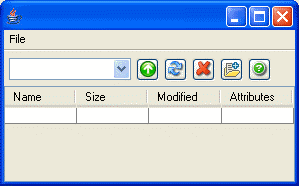
Program has an in-built Sftp browser (Secure file transfer protocol using the SSH secure shell). First it opens the browser window:
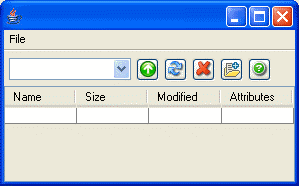
To make a connection one needs to select "File"->"Connect to" submenu and program will list all known hosts (if any) as well as option to make a connection to any new host ("New Host"):
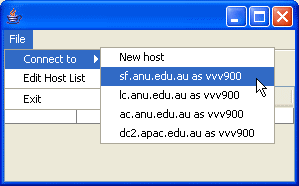
In the case of a new host user needs to fill in all necessary fields and hit "Connect" button:
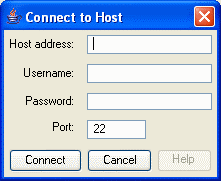
In the case of already known hosts the "Host address" and "Username" fields are already filled in and cannot be edited. User needs only to type a password:
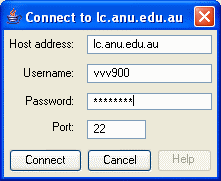
In the case of the successful connection file browser shows file system on the remote host:
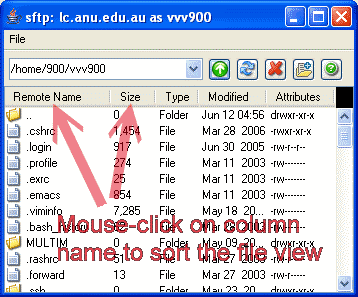
File browser provides sorting functionality to the file view (by clicking on column name).
Mouse-click: Clears the sorting status of all other columns and advances the sorting status of that column through three values: {NOT_SORTED, ASCENDING, DESCENDING} (then back to NOT_SORTED again).
Shift-mouse-click: Clears the sorting status of all other columns and cycles the sorting status of the column through the same three values, in the opposite order: {NOT_SORTED, DESCENDING, ASCENDING}.
Control-mouse-click and Control-Shift-mouse-click: as above except that the changes to the column do not cancel the statuses of columns that are already sorting - giving a way to initiate a compound sort.
User can use toolbar buttons to go up a directory, to refresh remote file system view, to delete selected files and/or directories, and to create new directories:
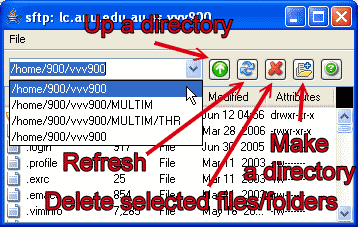
The combobox on the toolbar allows fast switch between already visited directories.
To select files/directories use left-mouse button to select a single file or directory. Use Shift-left-mouse button to select block of files. Use Control-left-mouse to have more control over the file selection.
To download selected files right-mouse click within the file area view, it will open a popup menu:
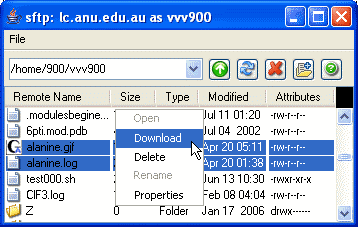
Select "Download" and program will open "Select folder for Download" dialog. Select a directory where selected files and/or directories from the remote host should be downloaded to and press "Start Download" button.
Send all questions, suggestions and comments to Vlad (vvv900@gmail.com)
Dr. Vladislav Vasilyev
Supercomputer Facility,
The Australian National University,
Canberra, ACT, 0200, Australia
[Index]